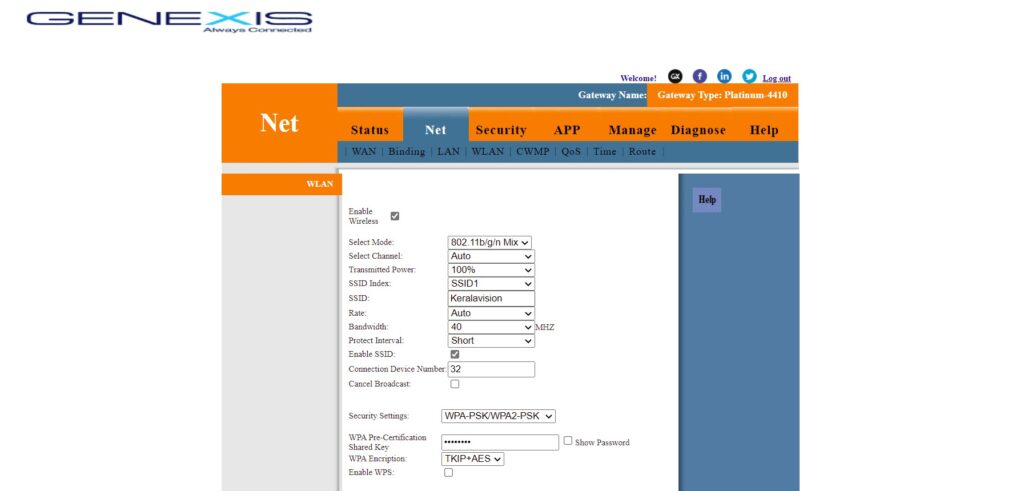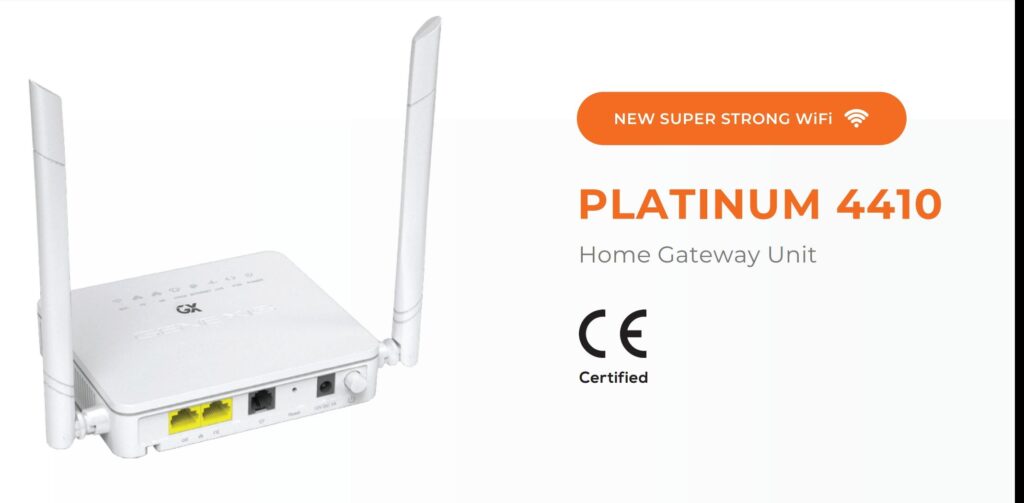
Genexis Platinum 4410 Router is one of the most common routers that Internet Service providers(ISP’s) provide for up to 100 MBPS plans. It’s an Overall good router that does its job. Although it misses on Dual-Band Wi-Fi. In this article, we will help you how to enter the router settings and log in.
Router Log in
Entering Router settings is very easy. As usual with all other routers connect the Wi-Fi or ethernet and enter the IP Address that is 192.168.1.1 and you will get a login screen. In case you didn’t get the login screen that’s very rare. you can check “IP Address” in the label sticker that is usually under the router.
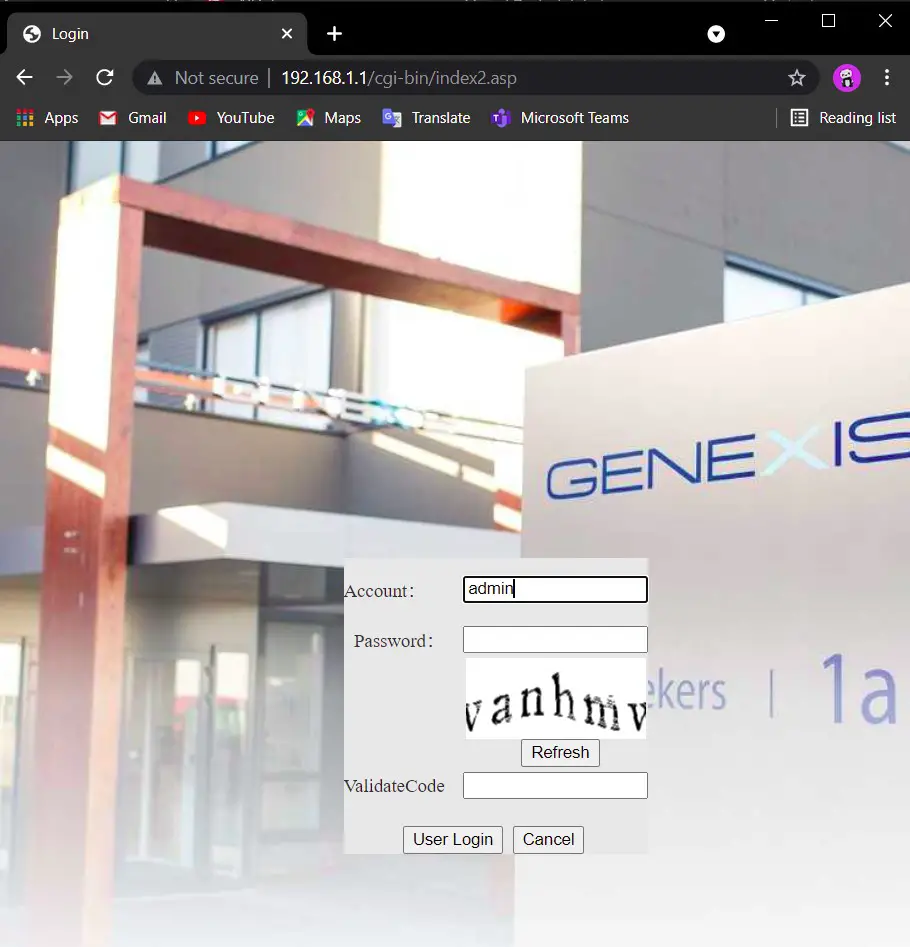
Now for logging in entering the Account Name and Password that’s in the label under the router (pic attached below you can check under the router). And enter the captcha. And you will get All Router settings. And you are good to go. If you want to change your Wi-Fi Name and Password then follow the Next Step. Otherwise, you can Exit. Have a Good Day
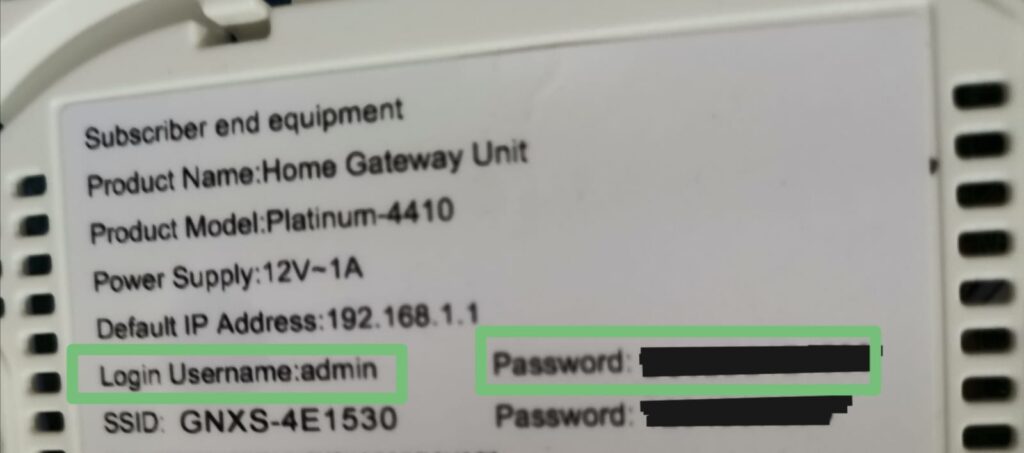
How to change WIFI Password in Platinum 4410
After you log in Go to “Net” under that go to “WLAN”. And you can change the “SSID” that is Wi-Fi Name and “WPA Pre-Certification Key” to change the Wi-Fi password. Once you have changed press “OK”. And you are good to go. Just remember that you have to enter the Wi-Fi password on all devices that were previously connected that’s devices won’t reconnect as Name/Password is changed.