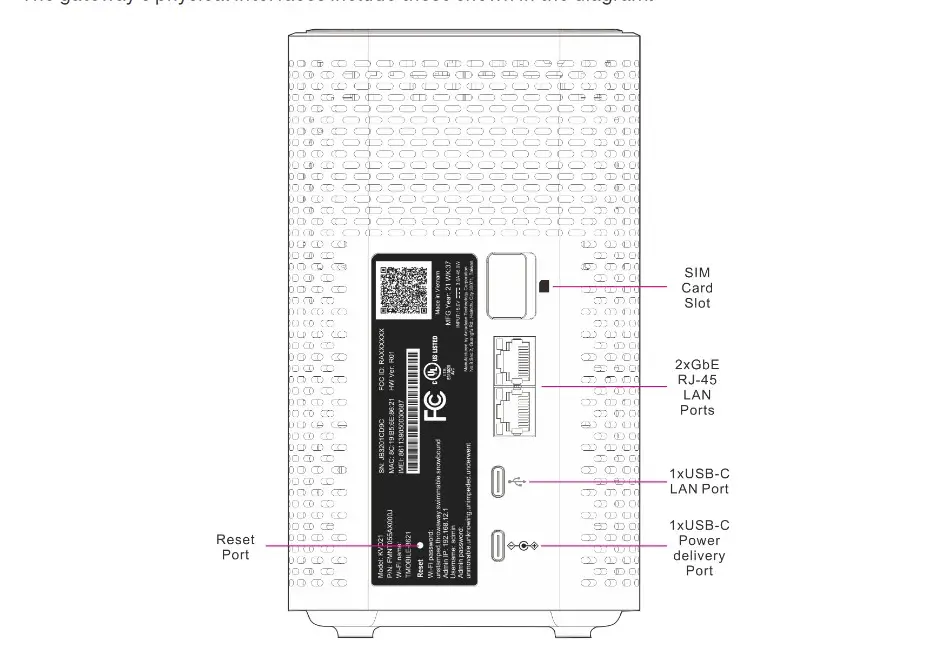- Goto Router Login
- Goto change WIFI Password
- Goto Reset Gateway/Router
Arcadyan KVD21 is one of the New Default 5G Router that T-Mobile Provides. It has good specifications as well as particularly good user experience. Although when it comes to Advanced Features, some users expect in this type of routers will be a bit disappointed. As this router is as basic with just Some Wi-Fi Settings and that’s it. For Advanced users I Would strongly recommend getting a separate router and connecting to it.
Router Login
[Edit: As from recent updates most of the settings are now available only using T-Mobile Internet Mobile App] Entering Router settings is quite easy. As usual with all other routers connect the Wi-Fi or ethernet and enter the IP Address that is 192.168.12.1 . You will get the interface as shown below with information’s. Additionally, you can also get these settings from T-Mobile Internet Mobile App on smartphones.
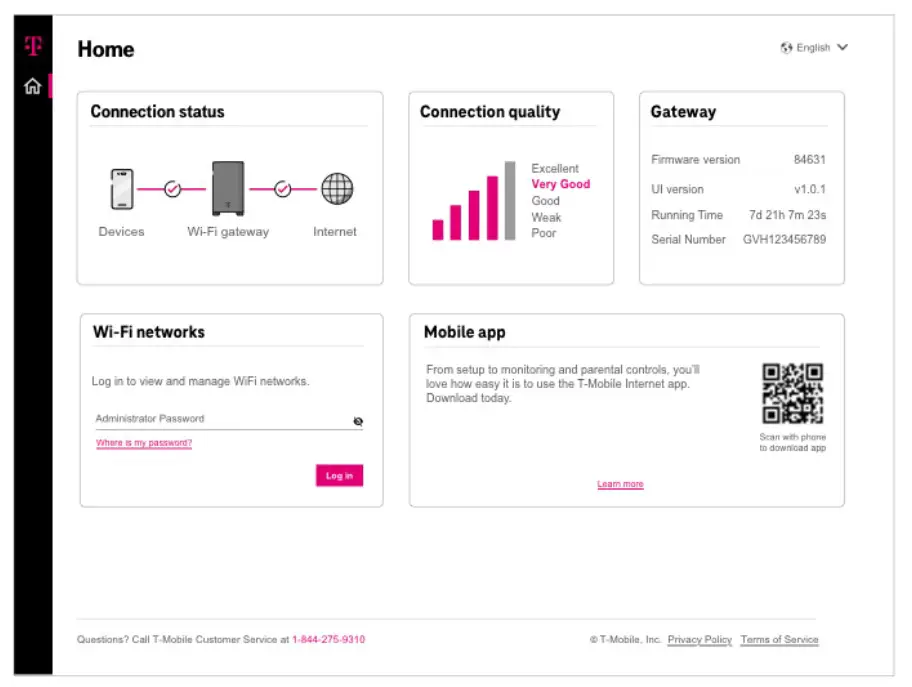
Now for logging in entering the Administrator Password that’s in the label under the router with label “Admin Password” (pic attached below you can check under the router). And you will get All Router settings. And you are good to go. If you want to change your Wi-Fi Name and Password, then follow the Next Step. Otherwise, you can Exit. Have a Good Day.
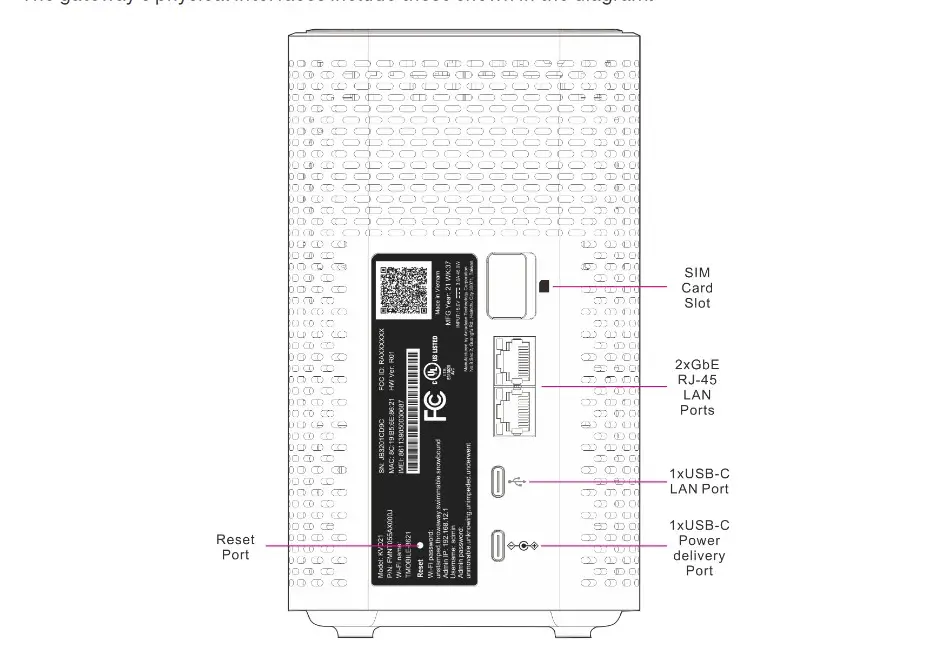
How to change WIFI Password in Arcadyan KVD21
After logging in Clicking Manage Wi-Fi Networks from the Wi-Fi networks menu gives you a way to manage and configure Wi-Fi settings on your networks. And you can change the Password and Network Band Modes. After you change the password, don’t forget to reconnect all devices with the new password.
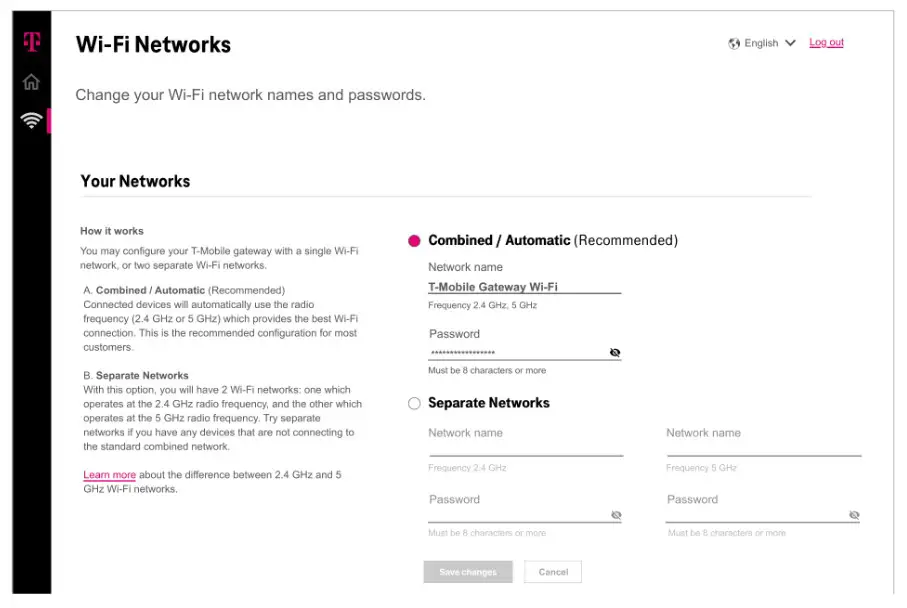
Reset Arcadyan KVD21 Gateway
Resetting the device is simple. On the back of the Gateway/Router Device you can see Reset port/hole (you can refer to image below). Take a paperclip or similar thing and Press and Hold in the reset port for 5 Seconds or until you see “Factory Reset in Progress” or “T-Mobile Animated Logo” or “Power up animation”. And it will reset and reset the device to factory default settings.