As Many of you have already known there is No Play Store on Huawei Devices. Today we will show How to Use Google Classroom on Huawei devices. This works on all Huawei devices like Mate 40, Mate 40 Pro, Mate 30, Mate 30 Pro, p40, p40 pro, p40 lite, Nova 7, Nova 7i, y9a, y7a, y6p, and others. So Huawei Has Created Creative solutions to Run Apps that are not currently supported by creating Quick Apps and Petal Search. In Today’s article, we will show How to Install/Use Google Classroom on Huawei Devices.
So if you are thinking about why there is No Play store it was due to the America-China Trade war. And Huawei got directly affected by it. As Huawei is Banned from doing Business with American Companies. Therefore No Google Apps. So Huawei relies on its own App Store which is Huawei App Gallery.
How to use Google Classroom Step By Step :
Step 1 :
Open Huawei App Gallery
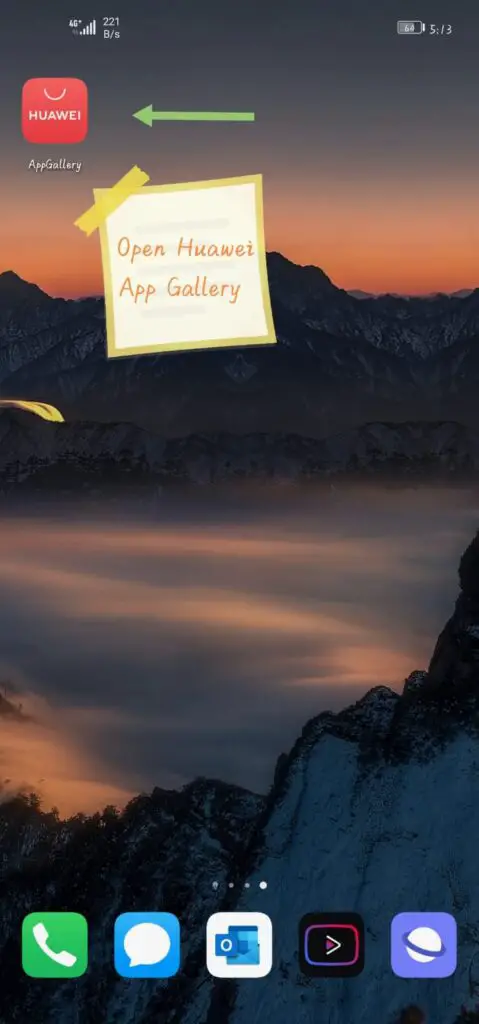
Step 2 :
Search Quick App Center
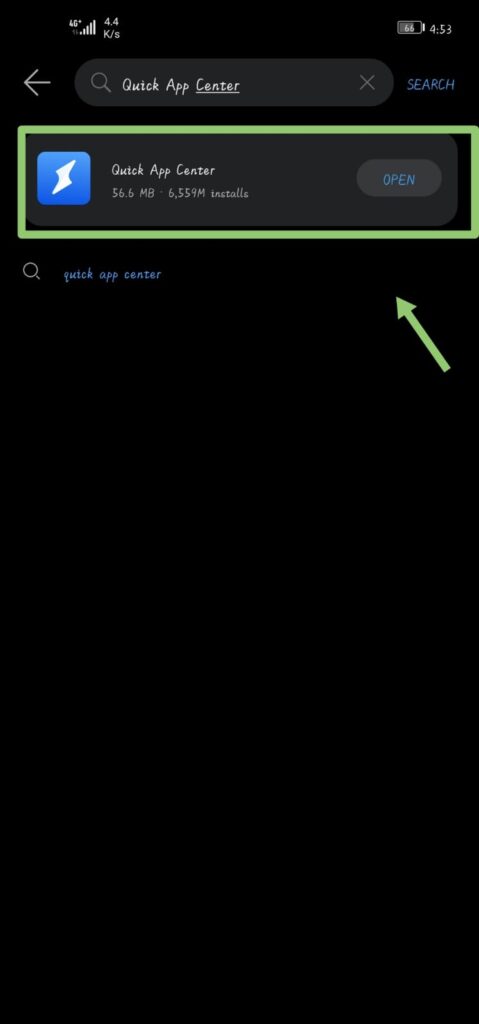
Step 3 :
Update Quick App Center if there is an Update
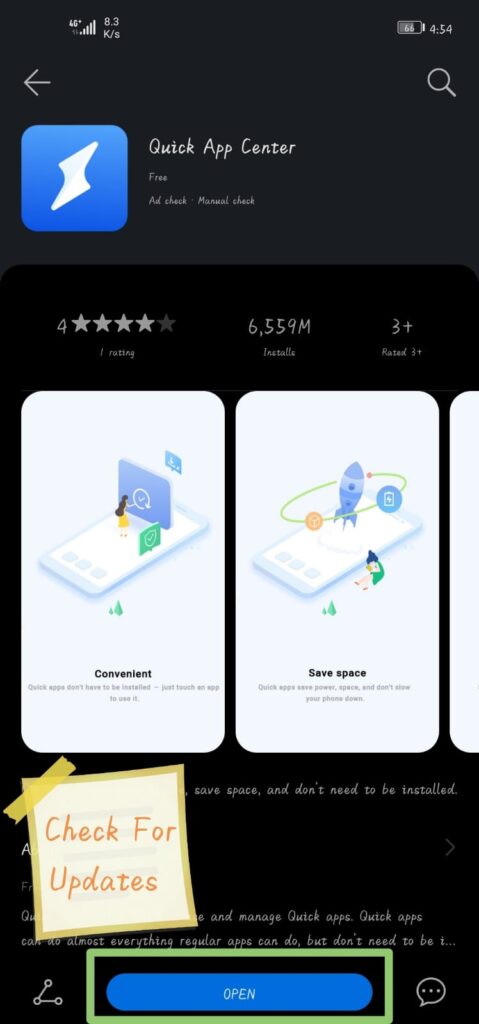
Step 4 :
Search For Google Classroom in Huawei App Gallery
Step 5 :
Press Open on Google Classroom
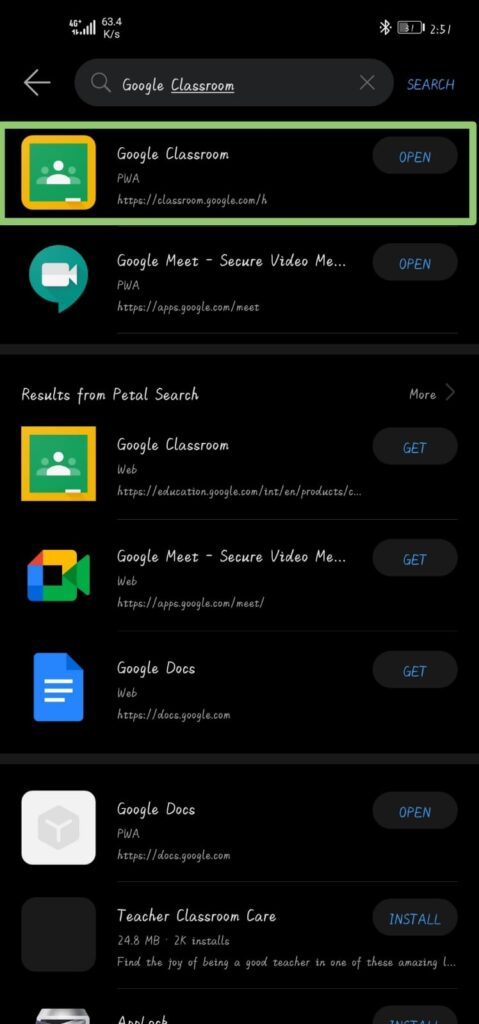
Step 6 :
Press “Agree” on Huawei Quick App policies
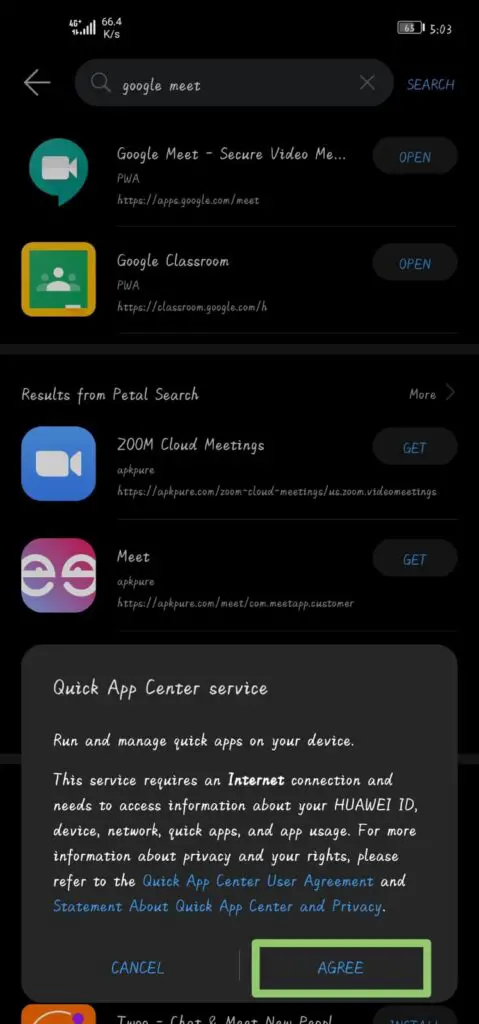
Step 7 :
Now it will open Google Classroom. Now Press “Get Started for Free” in order to create an Account or press “Go to Classroom” to Sign in to Your Existing Account.
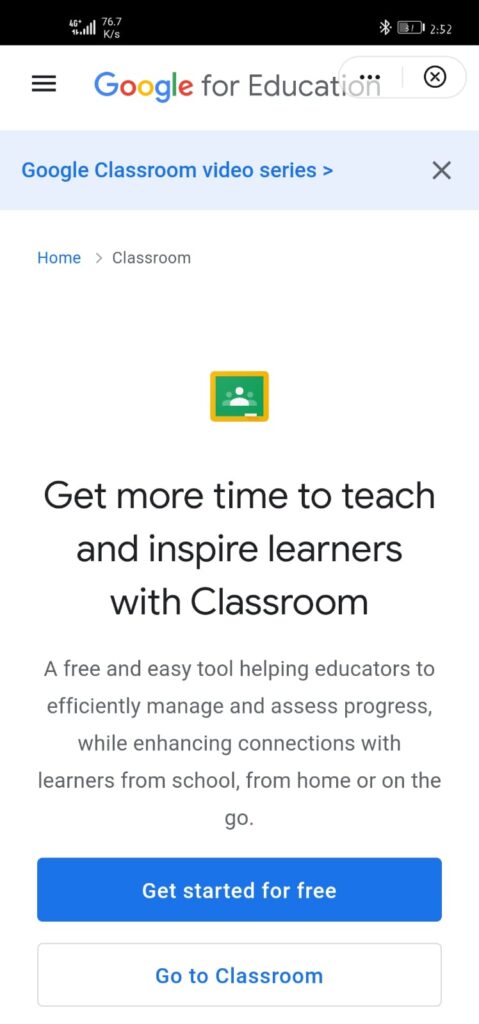
Step 8 :
After Login Now you can create a shortcut of Google Classroom on Homescreen in order to easily open it. For that, you need to press 3 Dots as shown in the pic. And Press “Add to desktop”. And then press “ADD”
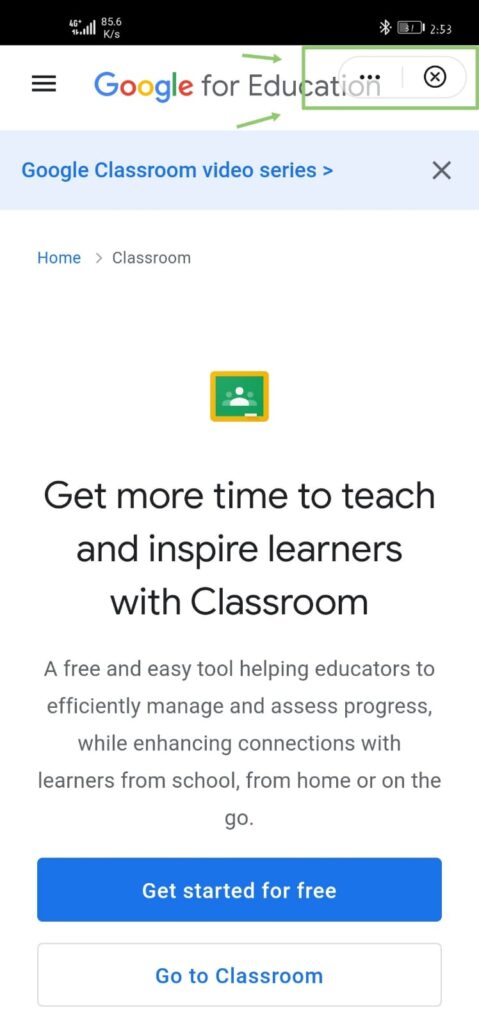
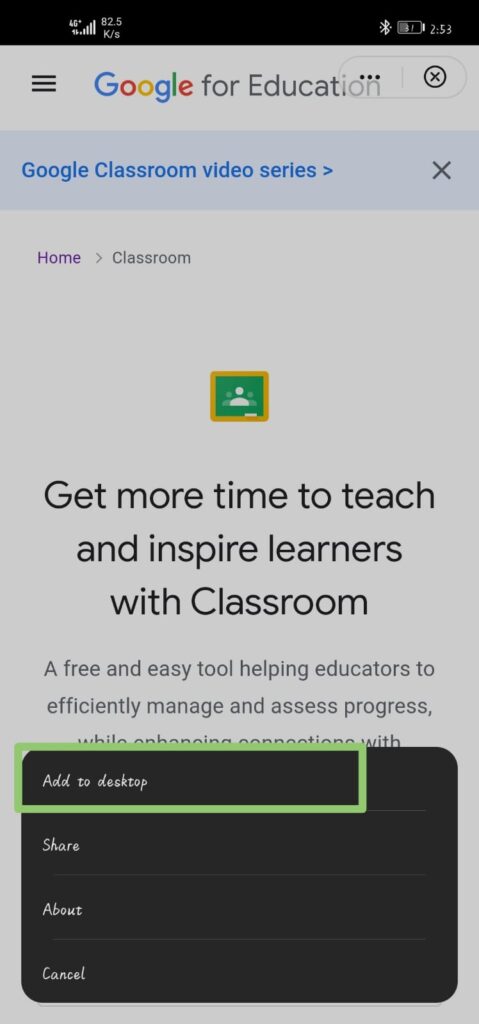
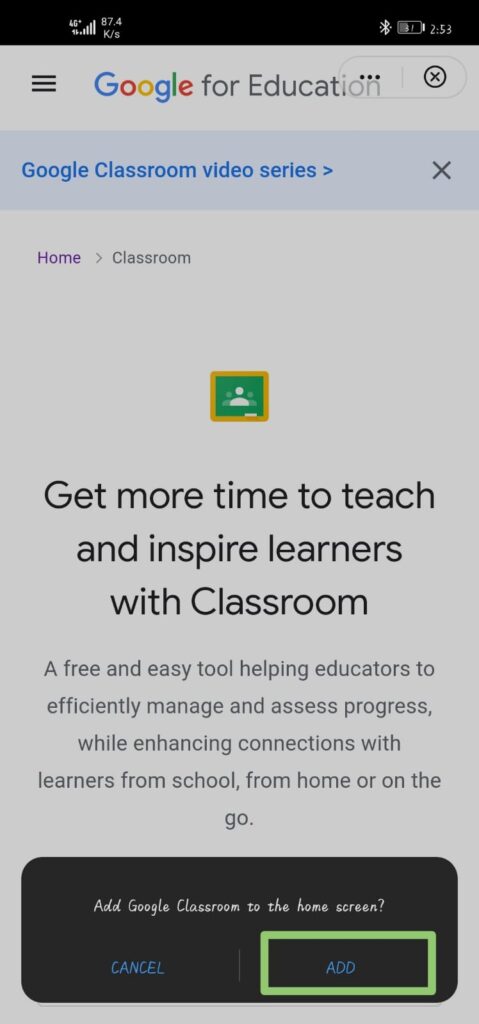
Step 9 :
Now if you are Not Using Google Meet you can close it. And now you can see the Google Classroom icon on your Home Screen. So you can open it easily.

And that’s it Now you can use Google Classroom. Keep in mind that this is a web App and it acts as a real App. So sometimes you may face Stutters or Lags.



