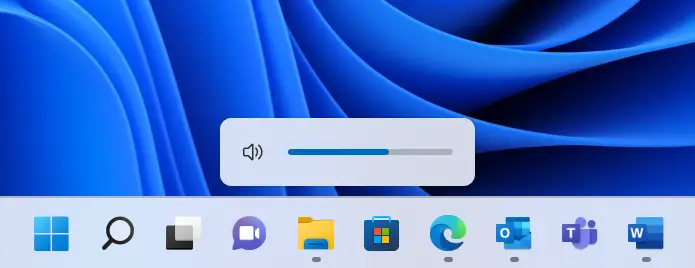As Windows 11 Settings got a Major design change. Most of the settings have been placed more organized. In this article, we will give step by step guide on How to Change Refresh Rate on Windows 11. If you are a laptop user do note that higher refresh rates will reduce battery life.
Step 1 : Go to Settings > System > Display
Step 2 : Go Down and you will see “Related Settings” From that go to “Advanced Display”
Step 3 : Change the Refresh Rate. It sows All Refresh Rates that the Display Supports. You can check out the image below.
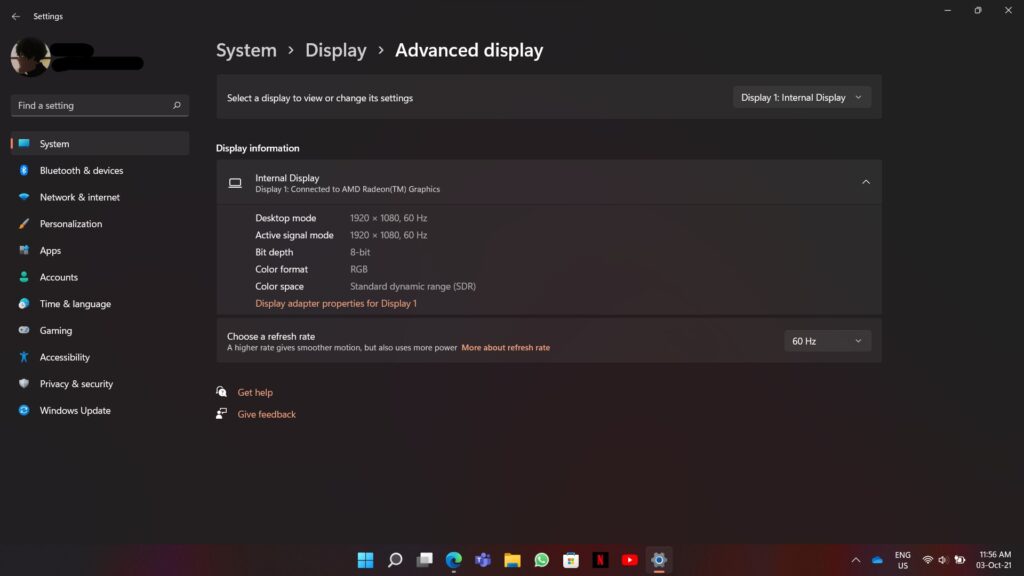
And that’s it. Have a Nice Day.