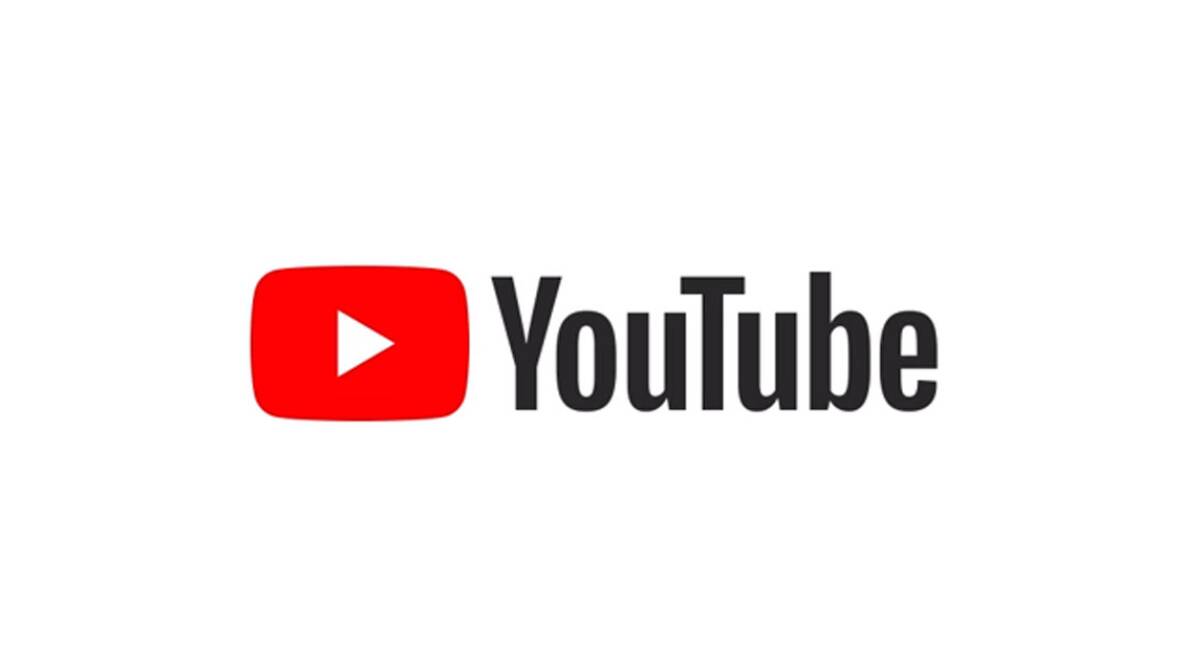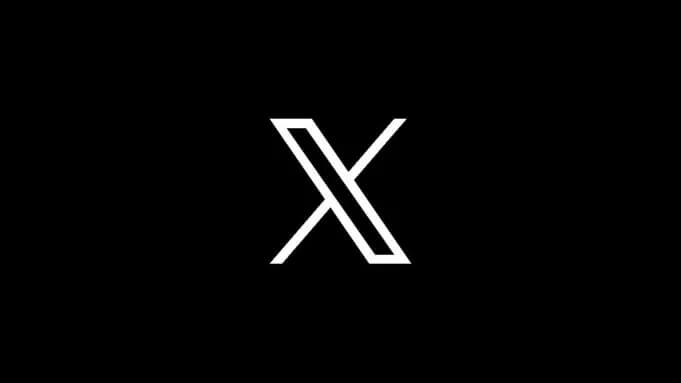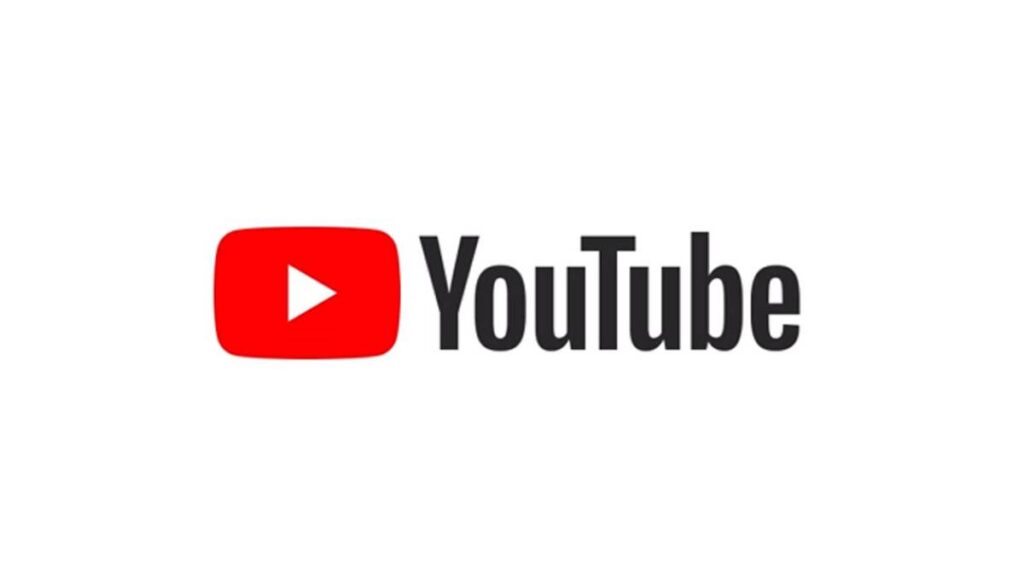
As Now everyone knows Huawei’s latest devices don’t have google play store and google services. Many Apps had a workaround but one of the main apps that is YouTube doesn’t have much alternative or workaround. Today we will show two methods on How to download YouTube App on the latest Huawei devices.
Method 1 : Using YouTube website by quick apps and adding the YouTube shortcut to homescreen
As the name suggests this is more like a quick way to open the Youtube web. If you want a real app then you have to follow the next method.
Here is a link on How to use YouTube using the quick app: https://www.techinfoin.com/youtube-on-huawei/
Method 2 : YouTube ReVanced App (New)
what is youtube Revanced?
ReVanced is a ‘modded’ Android app (injected YouTube Background Playback). There is a requirement to install another app called MicroG which allows the device to access your google account. It is technically an open-source replacement for GMS but will require a number of permissions on the device.
Note: This App is a Third-Party App and Not directly from Google. But these developers are very reputable as this app is one of the most downloaded apps for Advertisement Free YouTube.
What are some of the main features of ReVanced?
- Playing videos without advertisements: no more ads.
- Pinch the screen to zoom (regardless of the device).
- very dark black theme.
- Play videos in the background.
- “Picture in picture mode” (PIP): While using other applications, continue to watch videos.
- Select resolution preferred by you.
- AV1 or VP9? You are in control of what you want.
- Override maximum resolution.
How to Install YouTube ReVanced :
1. Go to YouTube Revanced website(link given) and go down ApkFile Section (pic attached for reference). Link to revanced website: https://revanced.io/
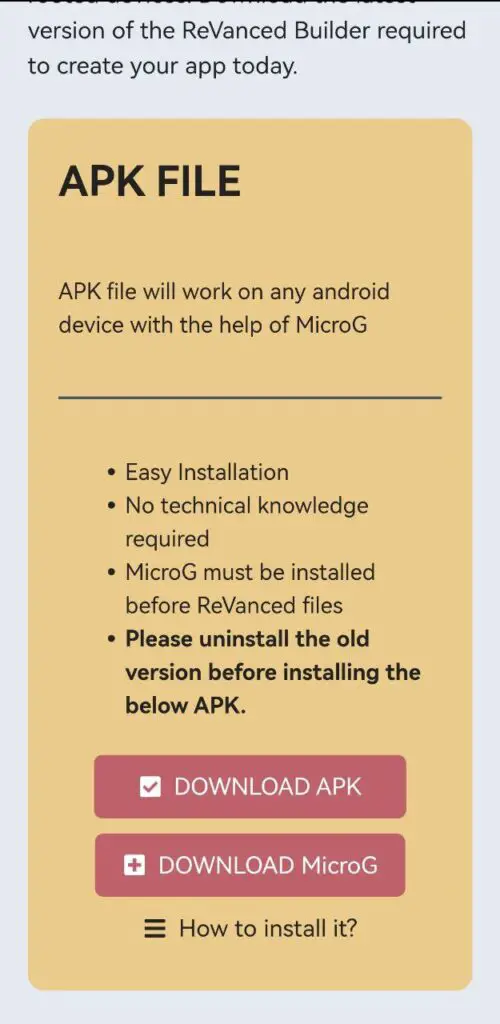
2. Now first download and Install MicroG. And then download and install APK. Refer to step 3 if you want to login. Otherwise, you can enjoy watching videos! (ReVanced Logo is a bit different from Youtube Logo you can see a logo with V). Just read the Note Section before you leave.
3. Open YouTube ReVanced and Press Sign in. Now select Huawei. And then add the rest of the details. And done you can enjoy watching videos!
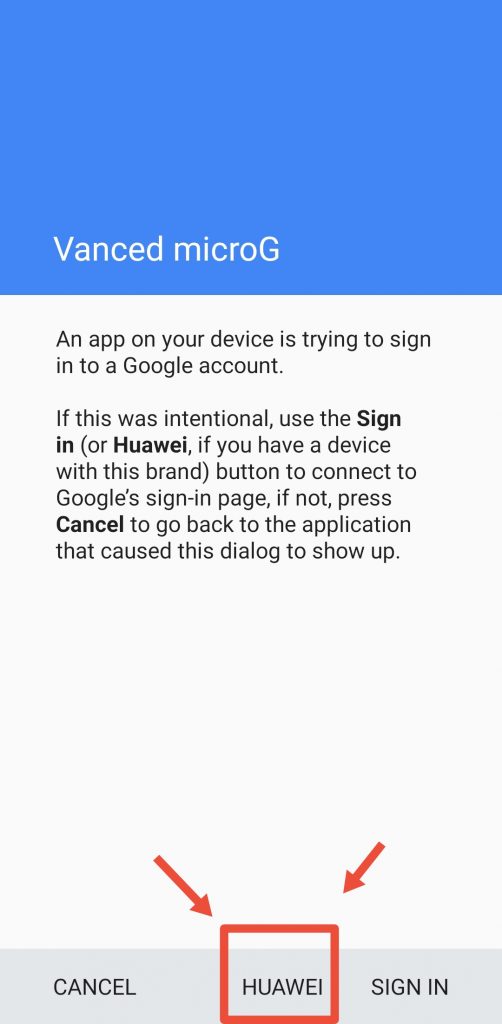
Note:
- You can disable MicroG Notification as it might be always stay on Notification area.
- Make sure to Update the App from time to time for best performance (Same Method as installing)
- Just Check Settings as there are additional features that ReVanced Team worked like dislike button views etc.
Enjoy the App.