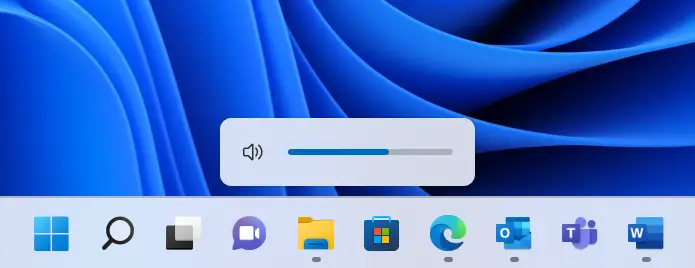As Windows 11 Settings got a Major design change. Most of the settings have been placed more organized. In this article, we will give step by step guide on How to Change the Settings of Multiple Displays in Windows 11. There have been some missing features for multiple displays like Time Not being displayed on other displays. And as of now, there are No Settings for that. However, Microsoft have been listening to User’s Feedback and May Have Plans for Some More Features in Yearly Major Updates.
Step 1: Go to Settings > System > Display
Step 2: Go Down and you will see the section “Scale and Layout” From that go to “Multiple Displays”
Step 3: Here you can change some settings for multiple displays. You can refer to the image below.
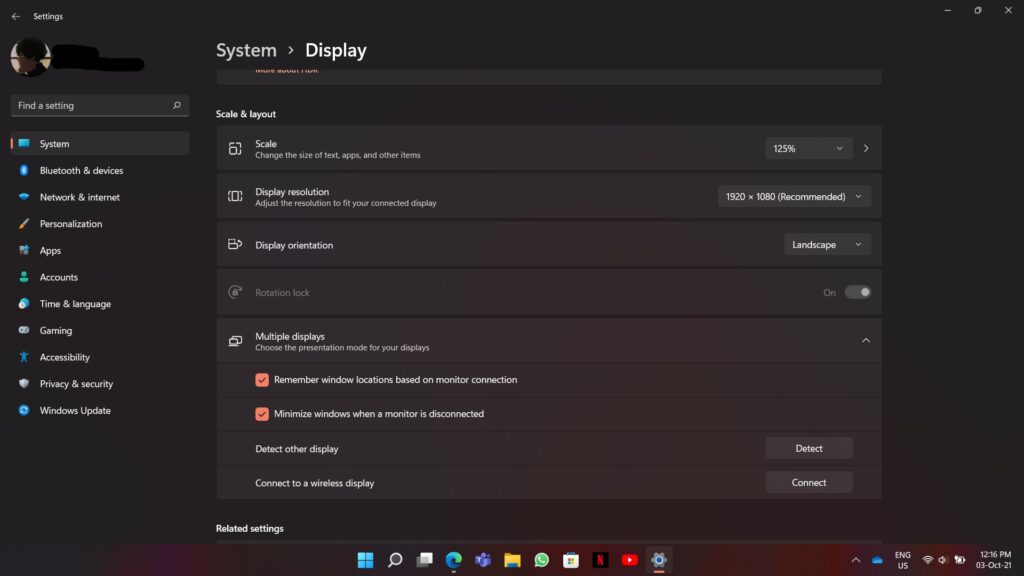
And that’s it. Have a Nice Day.