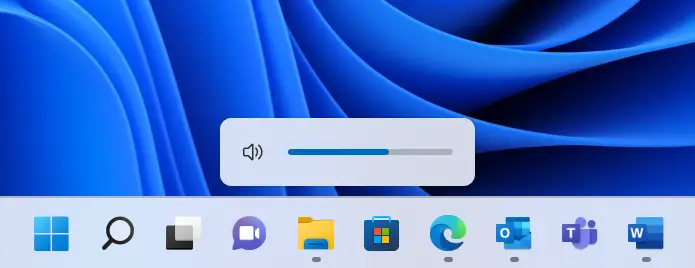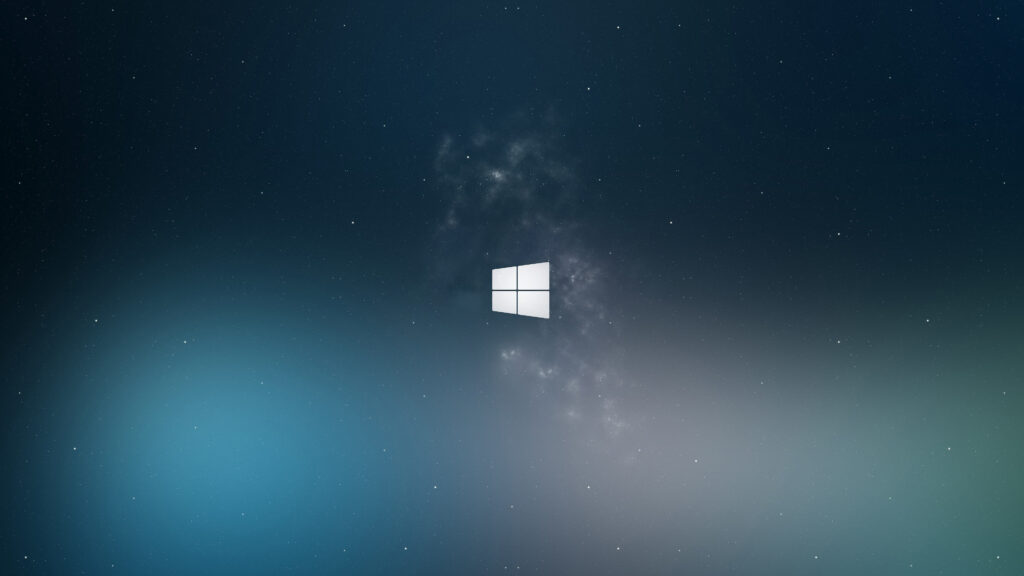
In this Article we will show How to change desktop background in windows 10. And also additionally we will show how to Customize your laptop with wallpaper and themes.
Step 1 :
Right click anywhere in desktop. And Select “Personalize”
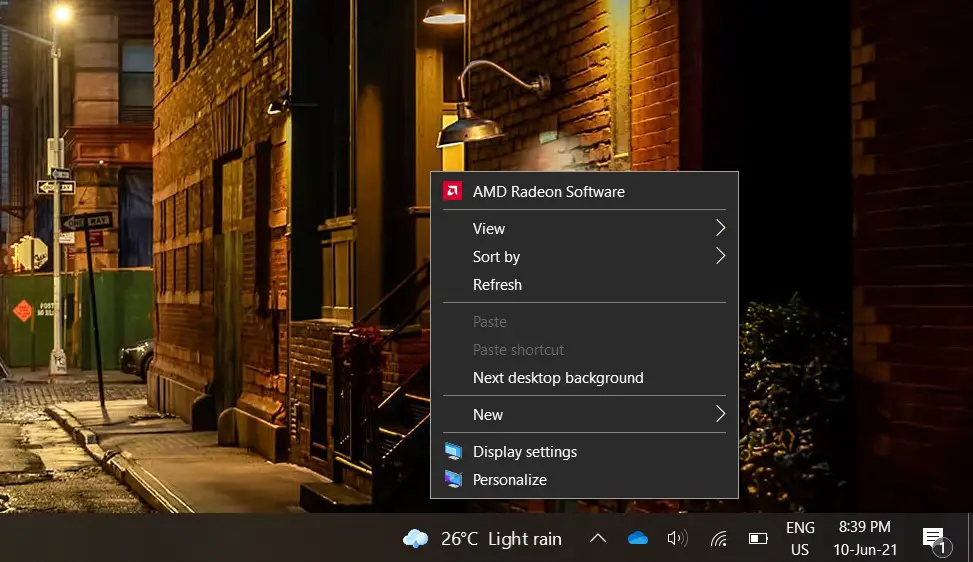
Step 2 :
Select a Pic/Wallpaper directly from recommendations or Select Browse to choose your favorite image from your pc. And you are good to go.
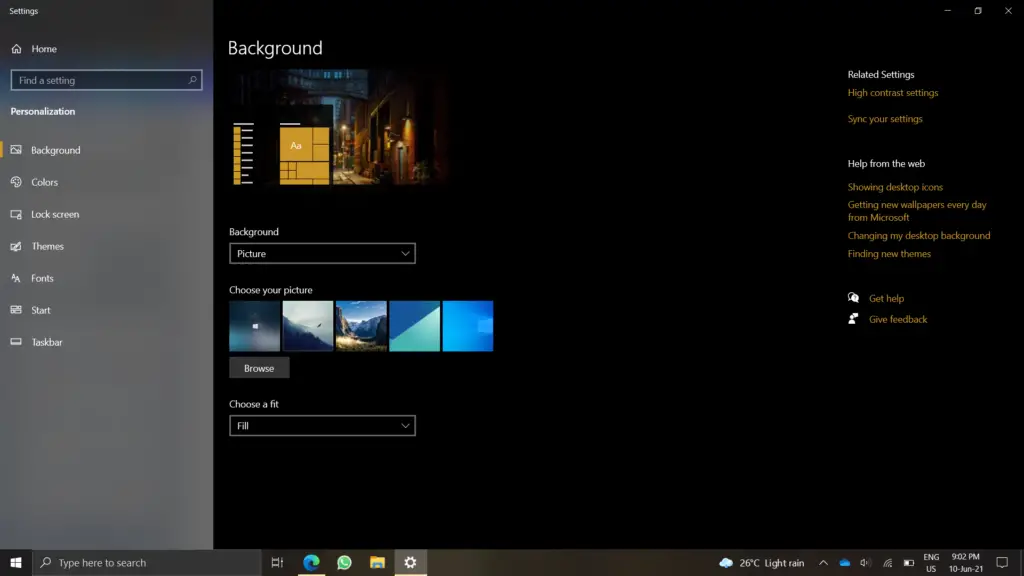
Now if you want more personal touches follow this simple steps
Step 1 : Go to windows store and go down you will see wallpaper section. Download one of it which you like.
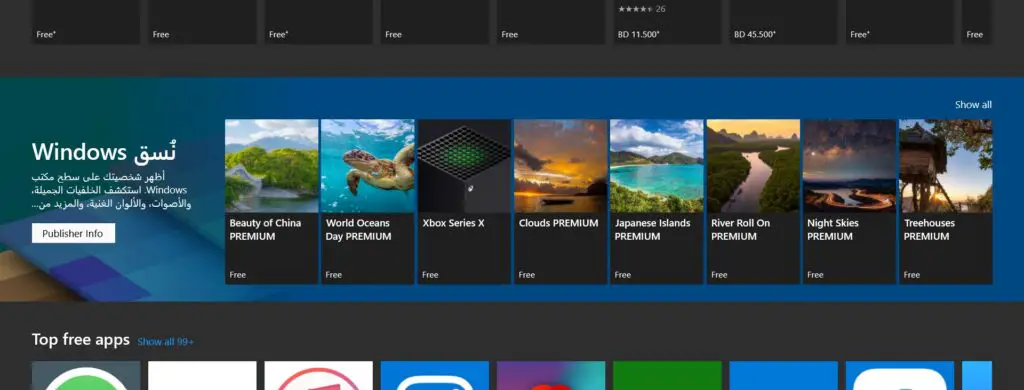
Step 2 : Now go to same settings and Select “Themes”. You could see the downloaded wallpaper from store here. Pick one if you have multiple.
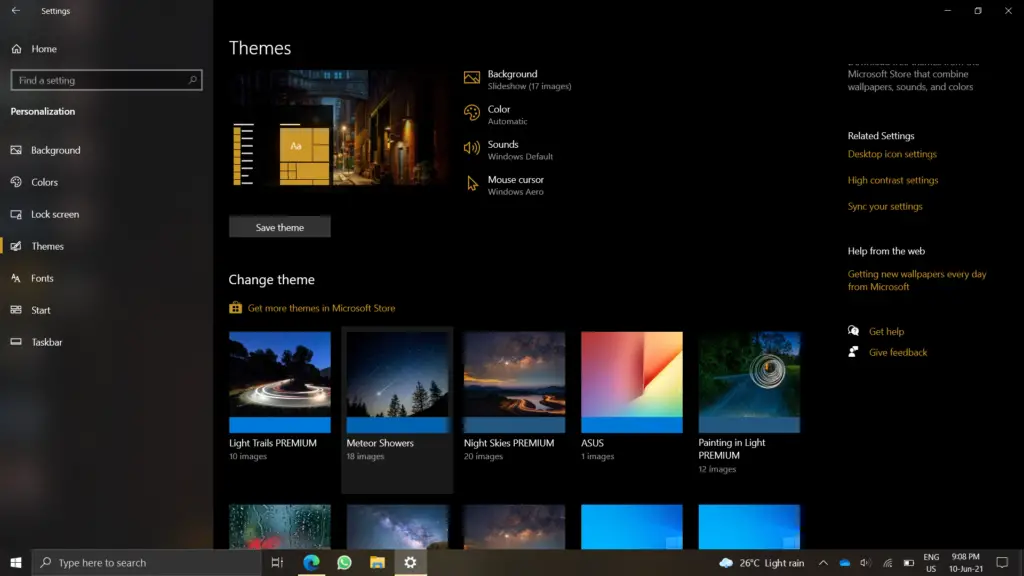
Step 3 : Now everything changes including your preferred Dark/light Mode. So go to Colors in same Settings and pick your Dark/Light Mode. And pick Accent color you prefer or select Automatic.
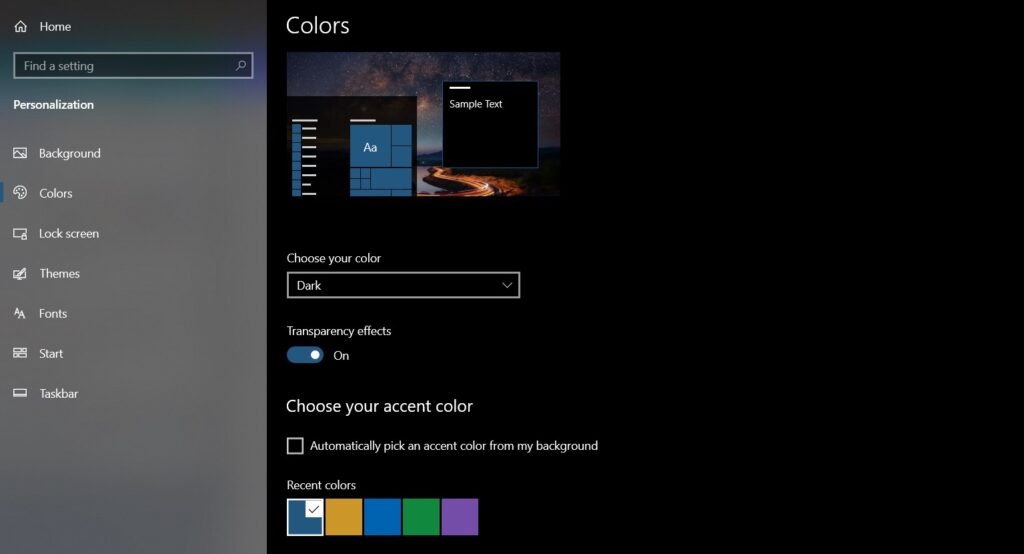
Step 4 : Now go to “Background”. And pick your Time for Changing the wallpaper I would suggest to pick 6 Hours or 1 Day if you using laptop to keep the Battery consumption to Minimum. This will shuffle All wallpapers that are in that Package you downloaded from windows store.
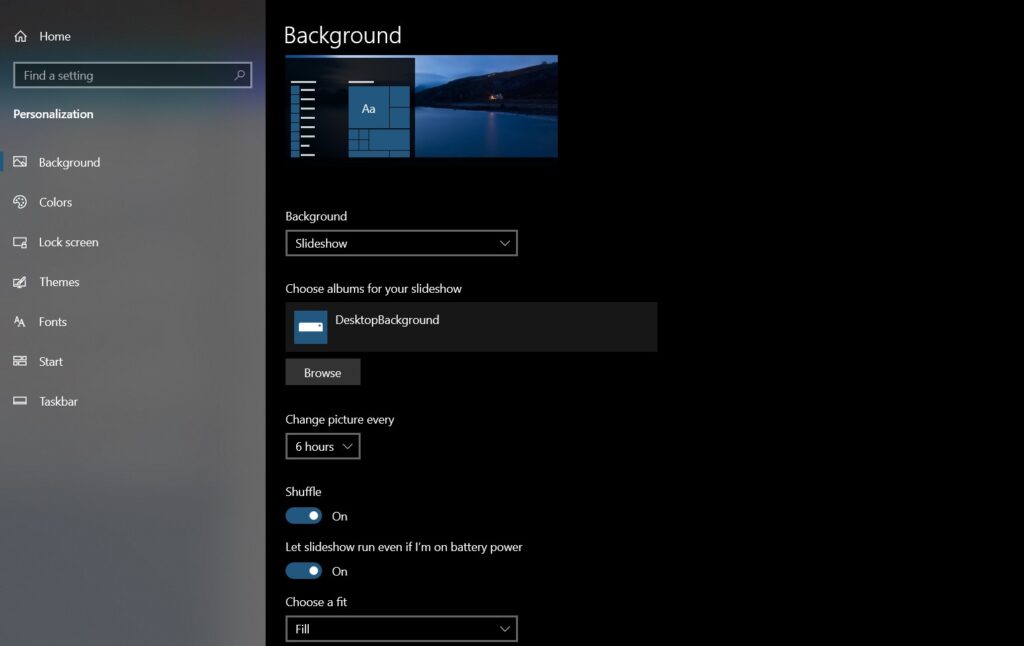
And this are some Basic steps for personalizing your Laptop/ PC to Your Style in Windows 10.